|
Show as
You can display the data in one of four ways:
Note: you must select the Grid option to export data in spreadsheet format.
Days per Page (Simulation only)
DesignBuilder displays all simulation results together, but you can
select how many days are displayed at any one time using The 'Days displayed
per page' option. A value of 365 means you will show all simulation data
on the same screen and a value of 1 means you see each day on a separate
screen.
Note:
you can
use the horizontal scroll bar at the bottom of the graph to see simulation results not currently displayed.
Y-AXIS OPTIONS
These options give you control over how the Y-axis is displayed.
Lock min/max
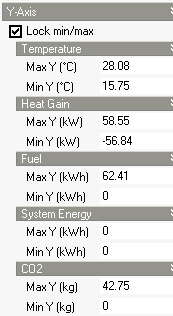 This option allows you to lock the extent of the Y-axis axes so that it keeps its current maximum and minimum values. This ensures consistent comparison with the future results display. The Y-axis keeps its current settings until you unlock it again. This option allows you to lock the extent of the Y-axis axes so that it keeps its current maximum and minimum values. This ensures consistent comparison with the future results display. The Y-axis keeps its current settings until you unlock it again.
You can achieve the same effect by clicking on the 'Lock Y-axis min/max
values' toolbar command.

When you lock the Y-axis the current settings are stored and displayed
for each of the available Y-axes. You can edit any of these to get a more
precise setting. Remember to click on the Apply button when you are ready to register a change to any numeric display option data.
Overlap multiple axes
Option allows you to save space on the Y-axis allowing different axes to overlap.
Separate axes
Check this option to add a vertical space between each of the displayed axes.
Normalise by floor area
Check this option if you wish data to be displayed 'per floor area'
i.e. /m2 or /ft2.
| 
